Data analysis
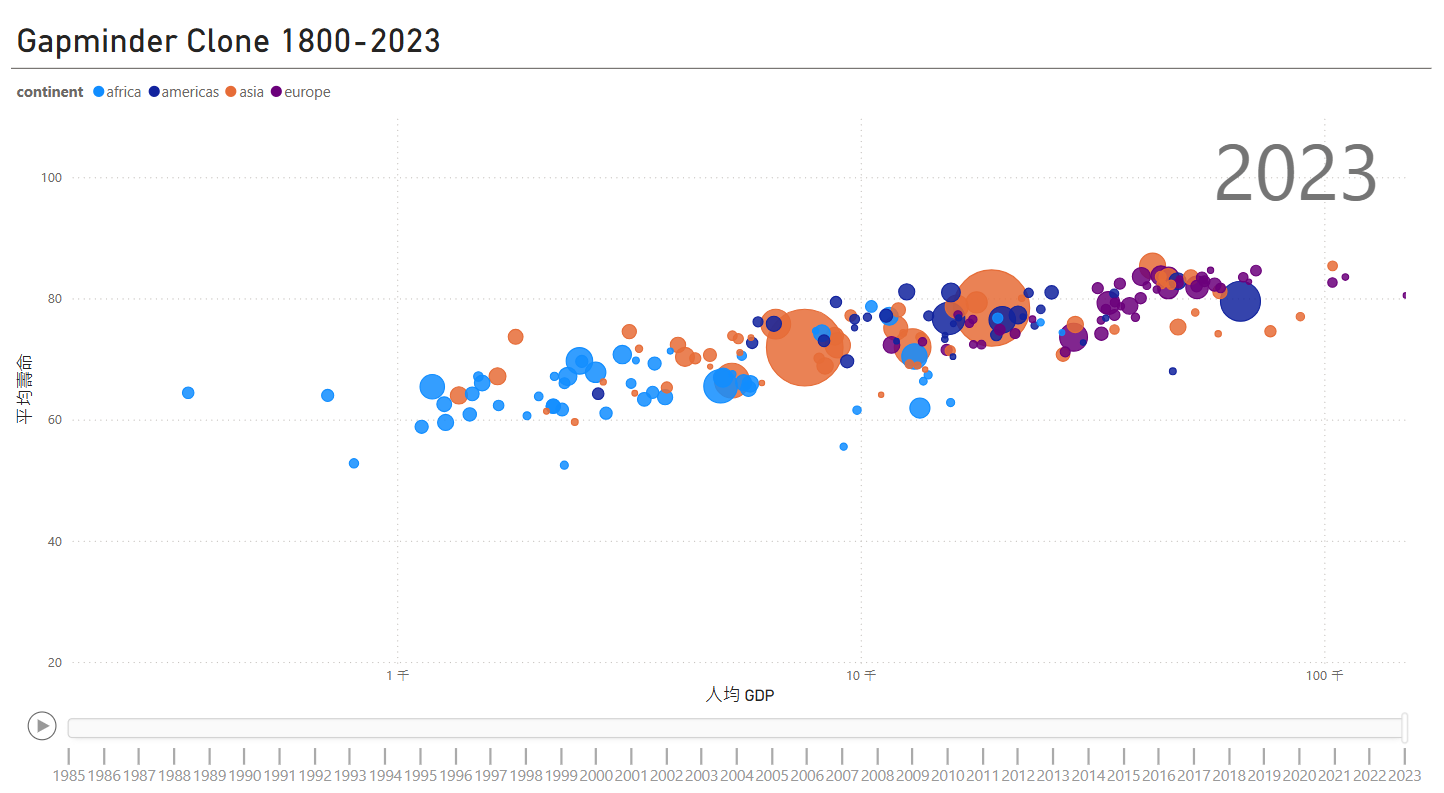
練習專案一:復刻兩百個國家、兩百年、四分鐘 3
數據可視化(Data Visualization)
概念驗證(Proof of Concept)
-
載入環進載入模組、資料。
# 概念驗證 import sqlite3 import pandas as pd import matplotlib.pyplot as plt import matplotlib.animation as animation # 模組繪製動畫 connection = sqlite3.connect("Data/gapminder.db") plotting_df = pd.read_sql("""SELECT * FROM plotting;""", con=connection) connection.close() -
散步圖驗證
# 過濾出指定年份的數據 subset_df = plotting_df[plotting_df["dt_year"] == 2023] # 取得各國的預期壽命、人均 GDP、以及所屬洲別 lex = subset_df["life_expectancy"].values # 預期壽命 (Life Expectancy) gdp_pcap = subset_df["gdp_per_capita"].values # 人均 GDP cont = subset_df["continent"].values # 洲別 (Continent) # 定義各洲的顏色對應 color_map = { "asia": "r", # 亞洲 (紅色) "africa": "g", # 非洲 (綠色) "europe": "b", # 歐洲 (藍色) "americas": "c" # 美洲 (青色) } # 建立畫布、散步圖。 fig, ax = plt.subplots() # 依據每個國家的數據,繪製散點圖 for xi, yi, ci in zip(gdp_pcap, lex, cont): ax.scatter(xi, yi, color=color_map[ci]) # 設定圖表標題,顯示目前的年份 ax.set_title(f"The world in {year_to_plot}") # 設定 X 軸與 Y 軸標籤 ax.set_xlabel("GDP Per Capita (in USD)") # X 軸:人均 GDP(國際美元) ax.set_ylabel("Life Expectancy") # Y 軸:預期壽命(歲) # 設定 Y 軸範圍(壽命 20-100 歲) ax.set_ylim(20, 100) # 設定 X 軸範圍(GDP 0-100,000 美元) ax.set_xlim(0, 100000) plt.show()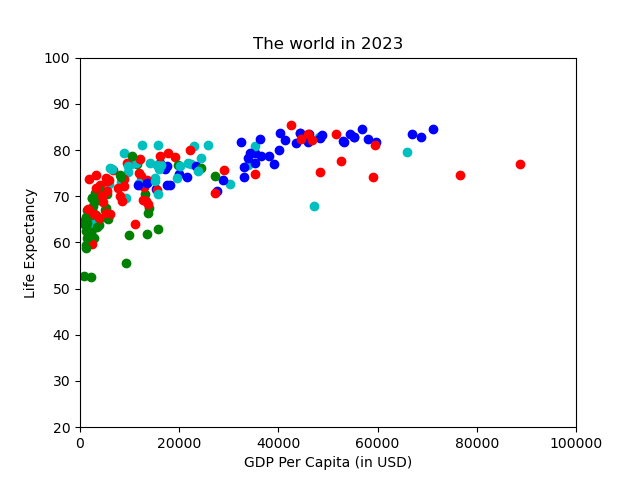
-
動畫驗證
# 包裝成圖表更新的函數 def update_plot(year_to_plot: int): # 清空畫布,確保每幀動畫不會疊加舊數據 ax.clear() subset_df = plotting_df[plotting_df["dt_year"] == year_to_plot] lex = subset_df["life_expectancy"].values gdp_pcap = subset_df["gdp_per_capita"].values cont = subset_df["continent"].values color_map = { "asia": "r", "africa": "g", "europe": "b", "americas": "c" } for xi, yi, ci in zip(gdp_pcap, lex, cont): ax.scatter(xi, yi, color=color_map[ci]) ax.set_title(f"The world in {year_to_plot}") ax.set_xlabel("GDP Per Capita (in USD)") ax.set_ylabel("Life Expectancy") ax.set_ylim(20, 100) ax.set_xlim(0, 100000) # 建立動畫物件 ani = animation.FuncAnimation( fig, # fig: 建立畫布物件 func=update_plot, # func: 負責更新圖表的函數 frames=range(2000, 2024), # frames: 要傳入 func 的數列 (2000-2023) interval=10 # interval: 動畫間隔時間 (毫秒) ) # 儲存動畫成 GIF 檔案 ani.save("proof_of_concept_animation.gif", fps=10)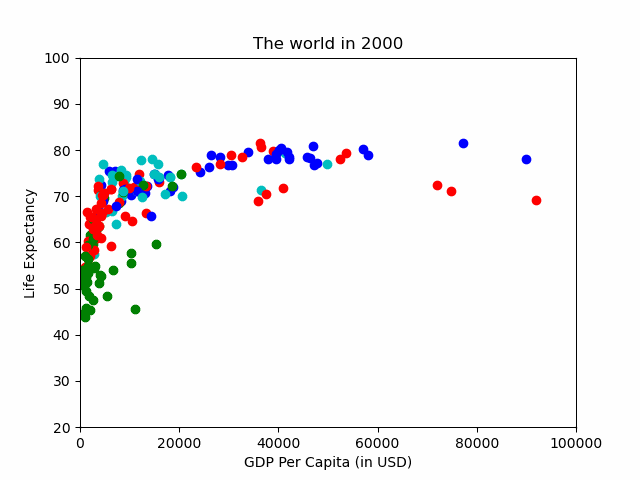
可視化成品(Final Visualization)
import sqlite3
import pandas as pd
import plotly.express as px
connection = sqlite3.connect("Data/gapminder.db")
plotting_df = pd.read_sql("""SELECT * FROM plotting;""", con=connection)
connection.close()
px.scatter(
df, # 數據來源的 DataFrame
x="gdp_per_capita", # 設定 x 軸數據(人均 GDP)
y="life_expectancy", # 設定 y 軸數據(平均壽命)
animation_frame="dt_year", # 設定動畫的時間維度(年份)
animation_group="country_name", # 指定動畫中不同國家的數據追蹤
size="population", # 設定氣泡大小對應人口數量
color="continent", # 以洲別來區分顏色
hover_name="country_name", # 滑鼠懸停時顯示國家名稱
size_max=100, # 設定氣泡的最大大小
range_x=[500, 100000], # 設定 x 軸的範圍(GDP 人均值範圍)
range_y=[20, 90], # 設定 y 軸的範圍(預期壽命範圍)
log_x=True, # 使 x 軸(GDP)以對數尺度顯示
title="Gapminder Clone 1800-2023" # 設定圖表標題
)
fig.write_html("gapminder_clone.html", auto_open=True) # 儲存檔案
- 成品:上傳Github後就可以呈現了
- 成品:使用 Power BI 來完成。
- 為了達成 X 軸刻度顯示比較明顯, “log_x=True” 的效果 PowerBI 使用 “對數刻度” 來呈現。
- 為了達成 X 軸刻度顯示比較明顯, “log_x=True” 的效果 PowerBI 使用 “對數刻度” 來呈現。
注意:Power BI 只支援 正數 轉換為對數,因此數據不能包含 0 或負數,否則會導致錯誤,所以 X 軸最小值要設定大於1才能使用 。
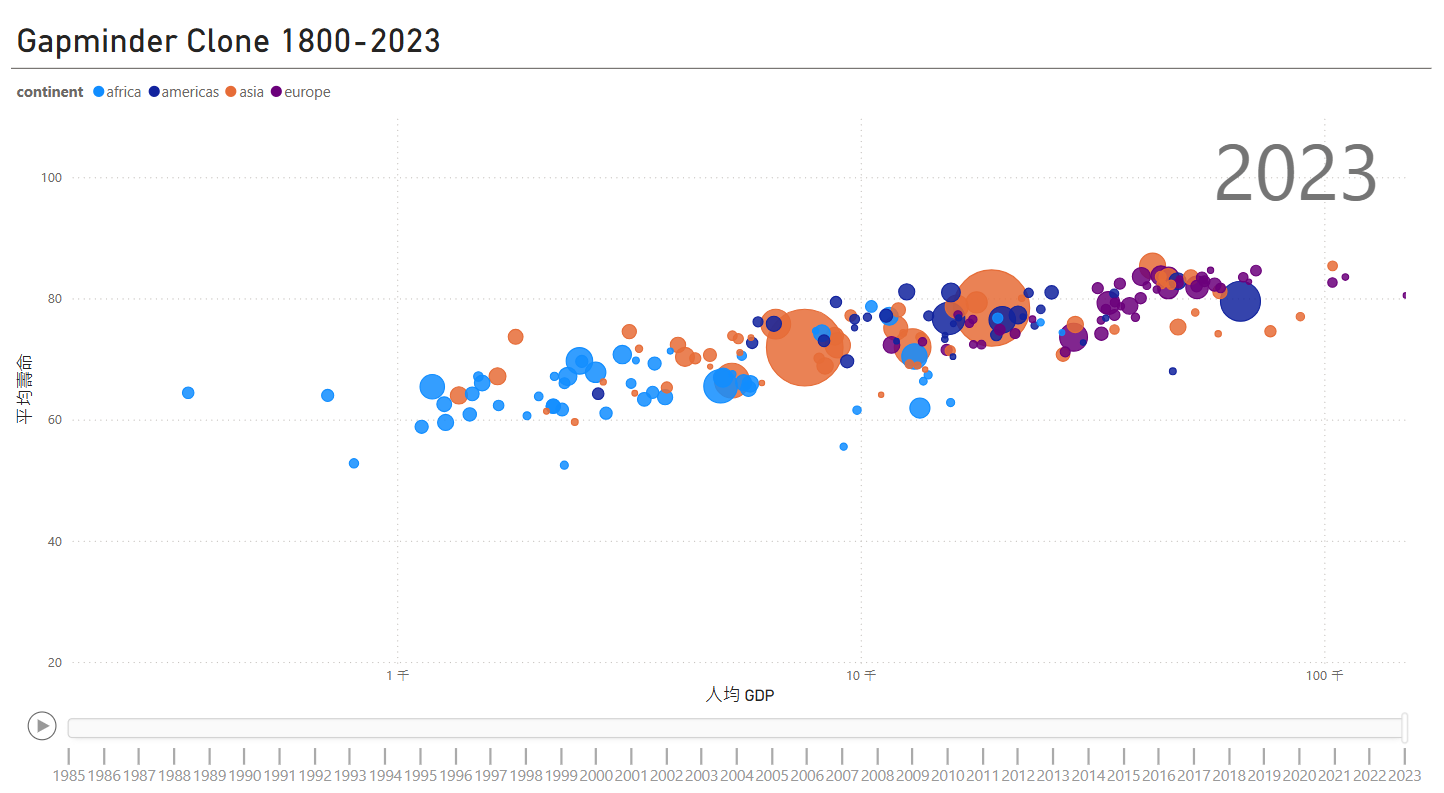
備註(Notes)
ani.save()出現錯誤
>>> ani.save("animation.gif", fps=10)
MovieWriter ffmpeg unavailable; using Pillow instead.
解決方法:安裝 ffmpeg
conda install ffmpeg